Setting greyscale/color output on the RPi cameras
In this section we will describe how to set wither color or greyscale output on the RPi cameras
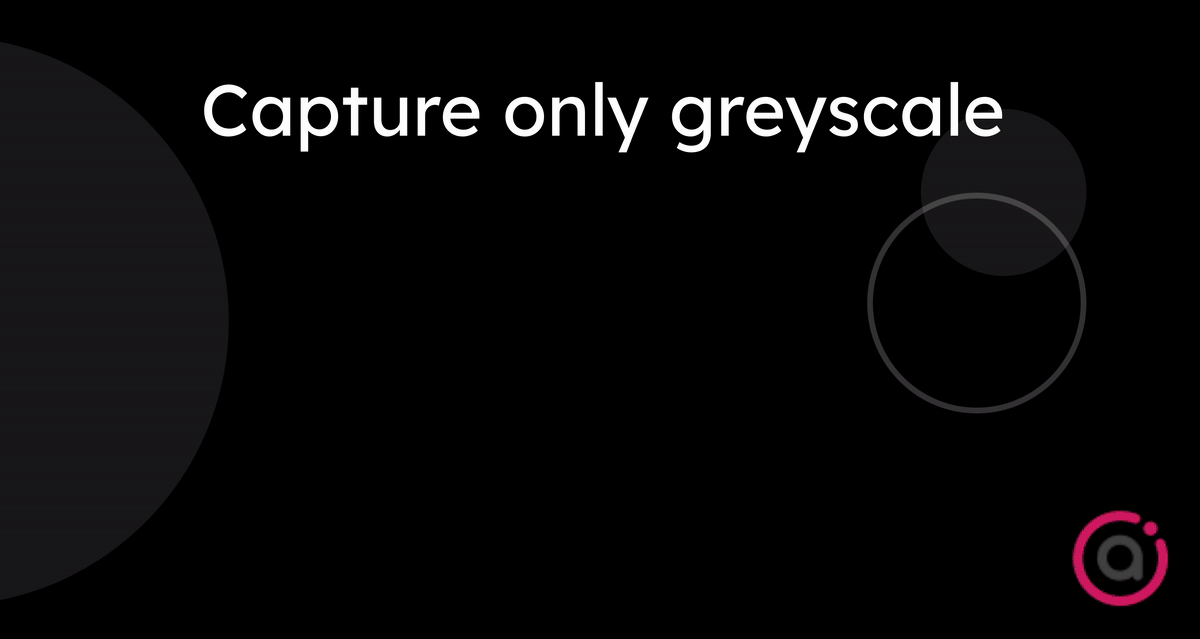
To set greyscale output for a RPi camera please follow the following steps.
- Go to you Camera Overview page.
- Select the camera on which you would like to set greyscale output (only applicable to RPi cameras) and click on the camera card cogwheel.
- When the dialog opens input the following JSON config on the
Release Configfield:
{"saturation":"0.0"}- Finally click
Save. - And done! The camera output should now be greyscale. You can check that camera
Previewto confirm.
To turn set the output to color, just repeat the process using as input the following JSON config onto the cameras Release Config field and clicking Save:
{"saturation":"1.0"}Updated 2 months ago
