Annotate video in CVAT.ai
Navigate to cloud.aivero.com/recordings and click on Completed tab
Click on SHARE & EXPORT button.
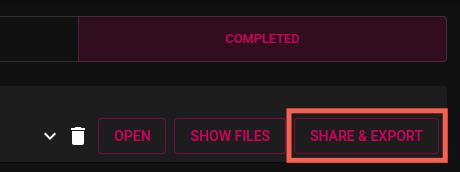
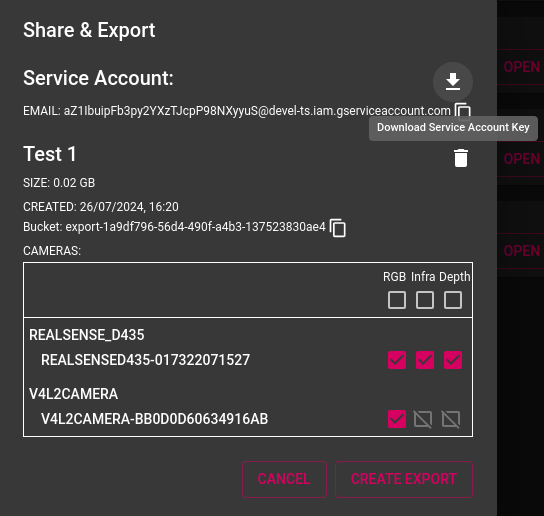
Click on Download Icon to download service account key.
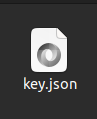
Attach GCP Storage
To attach GCP storage, do the following:
-
Log in to CVAT
-
In the CVAT, on the top menu select Cloud storages > on the opened page click +.

-
Fill in the following fields only:
CVAT Google Cloud Storage Display name Preferred display name for your storage. Provider From drop-down list select Google Cloud Storage. Bucket name Name of the bucket (Copy bucket name from the export session data on SHARE & EXPORT modal) Authentication type Select Key file option, and upload service account key.json file which we have downloaded from the SHARE & EXPORT modal -
After filling in above fields, click Submit
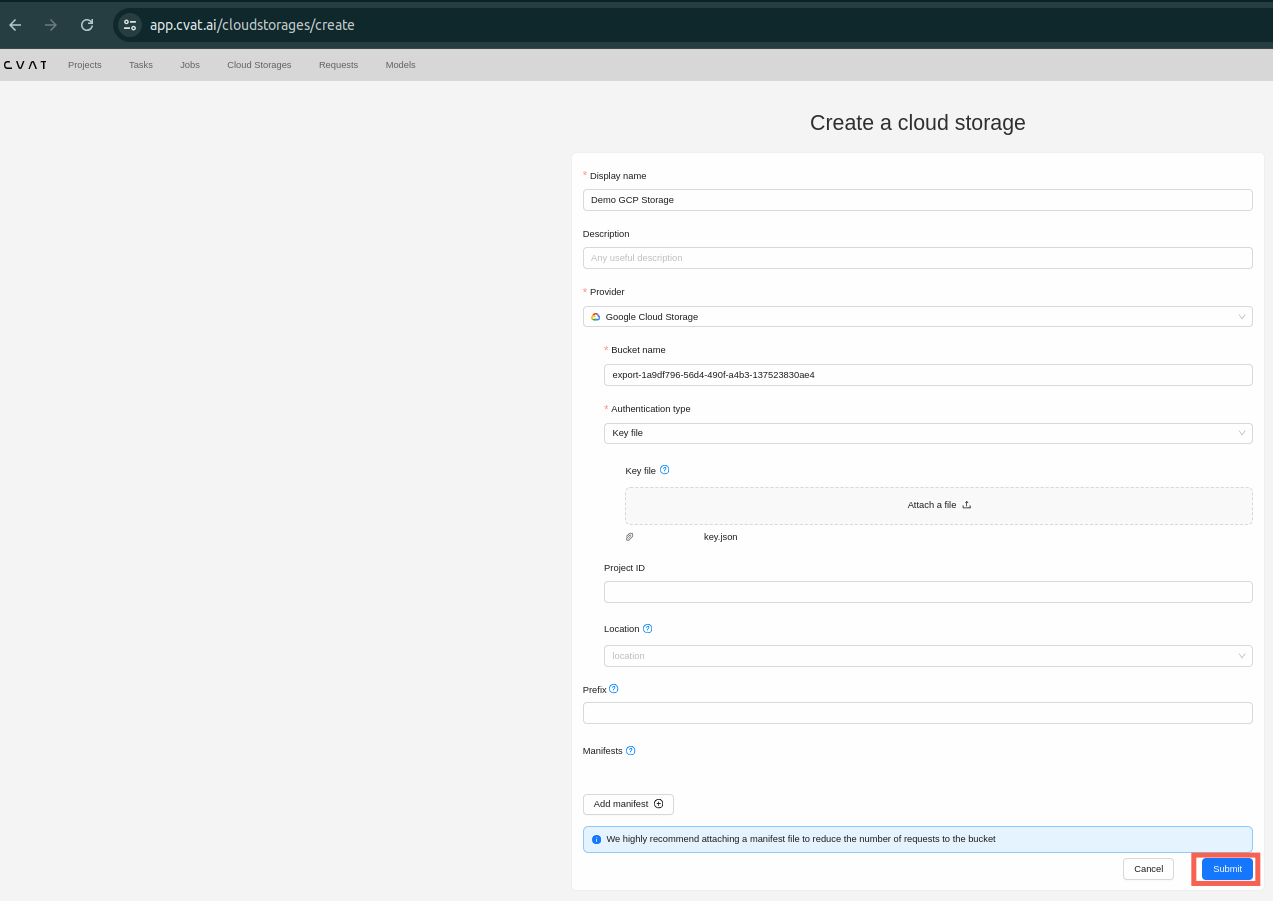
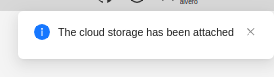 5. on the top menu select Cloud Storages
5. on the top menu select Cloud Storages
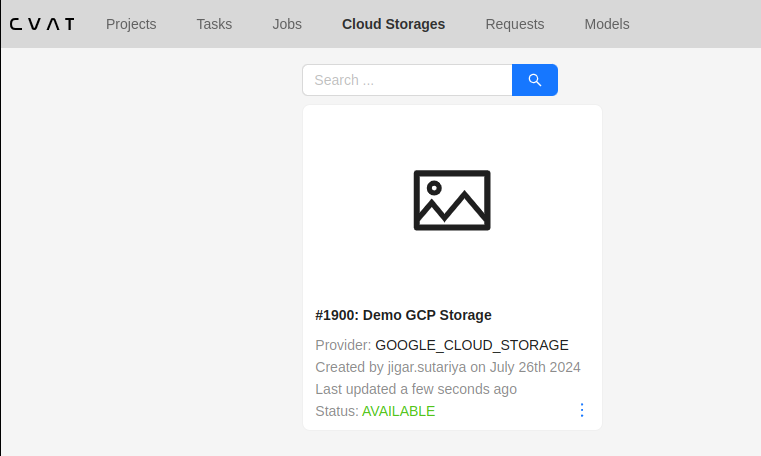
Create a Project
- To create a project, go to the projects section by clicking on the
Projectsitem in the top menu. On the projects page, create a new project by clicking on the + button and select Create New Project.

- You can change: the name of the project, the list of labels (which will be used for tasks created as parts of this project) and a skeleton if it’s necessary. In advanced configuration also you can specify: a link to the issue, source and target storage's.
- To save and open project click on Submit & Open button.
- Once created, the project will appear on the projects page. To open a project, just click on it.
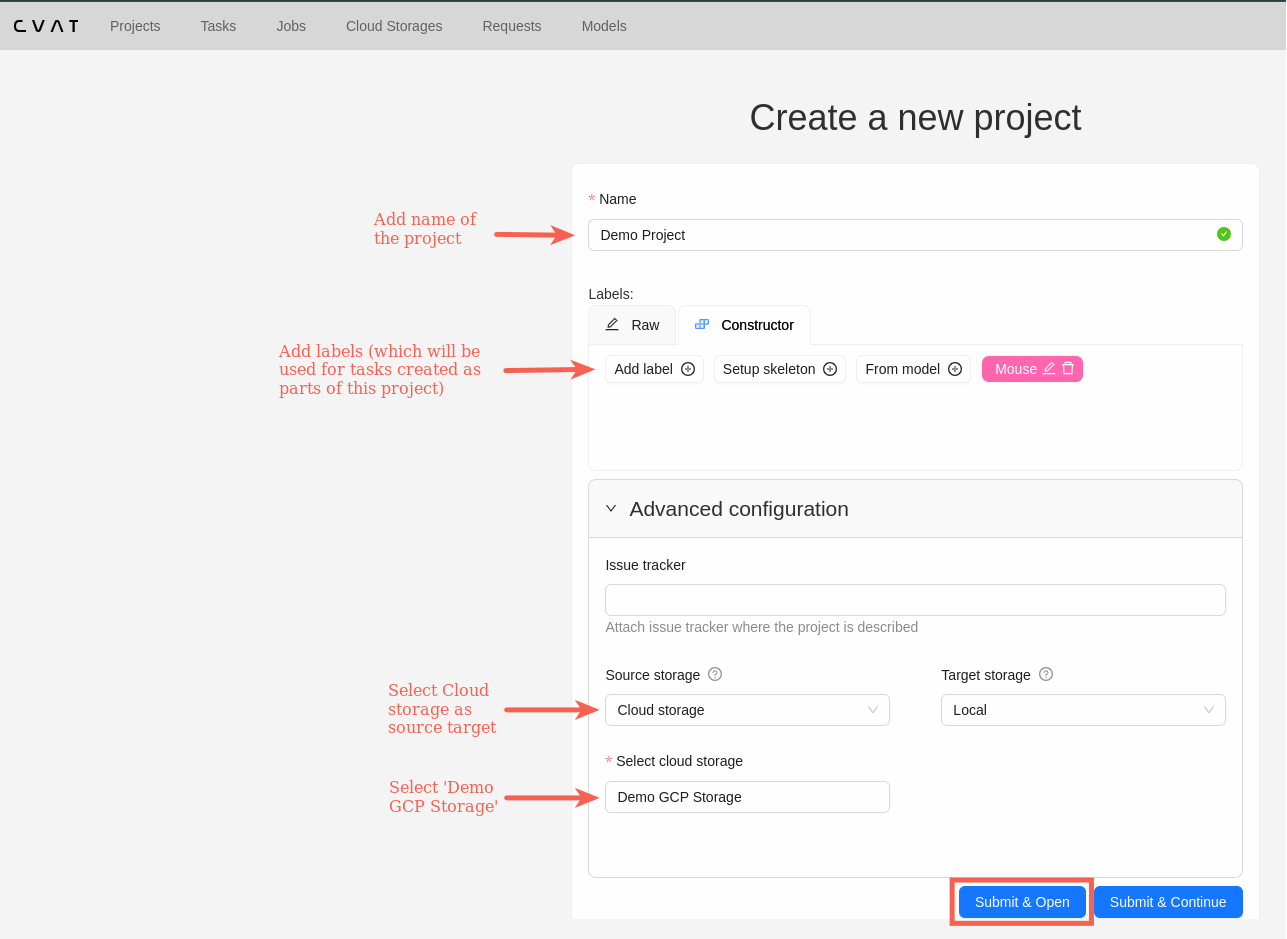
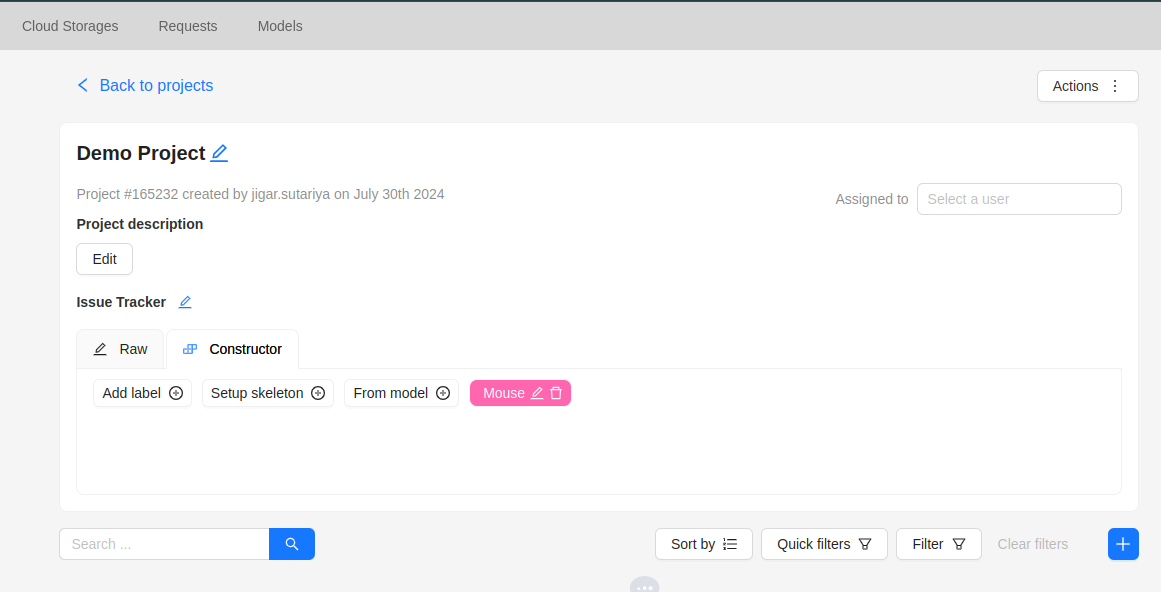
Create annotation task
- Go to the tasks section by clicking on the
Tasksitem in the top menu. - On the Tasks page click + and select Create new task.
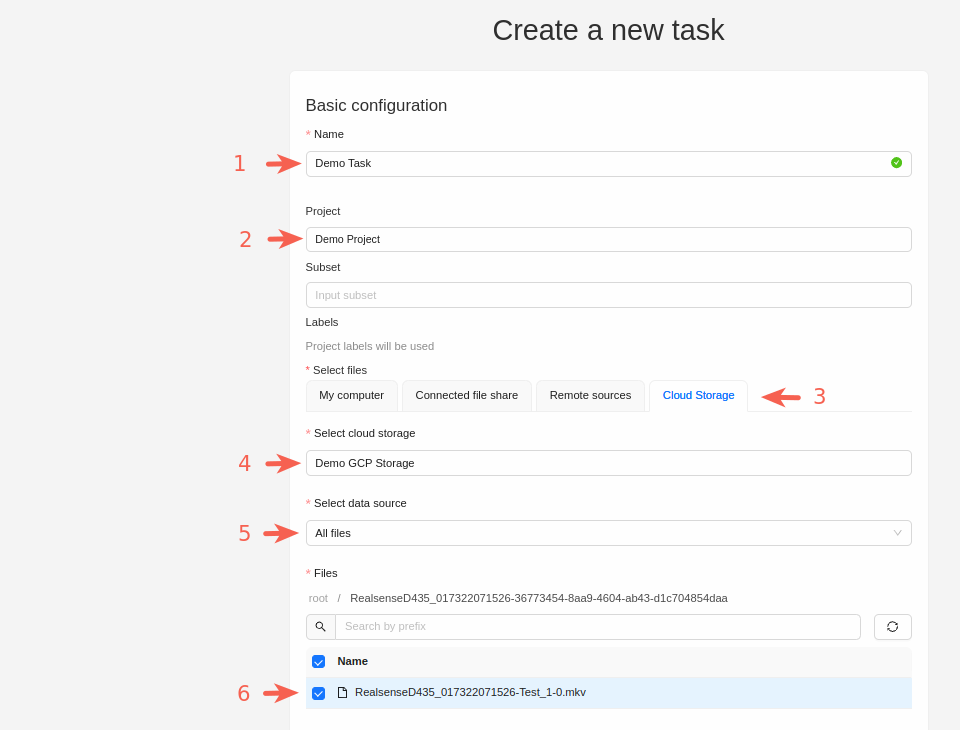
- Click Submit and open to submit the configuration and open the created task.
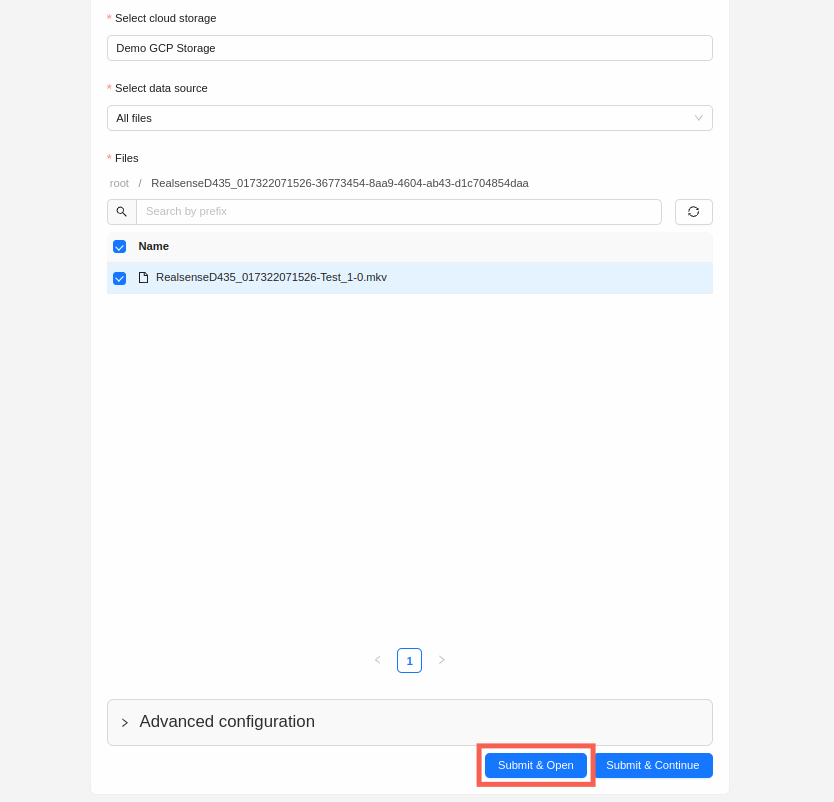
- Once task is created, you will be redirected to created task.
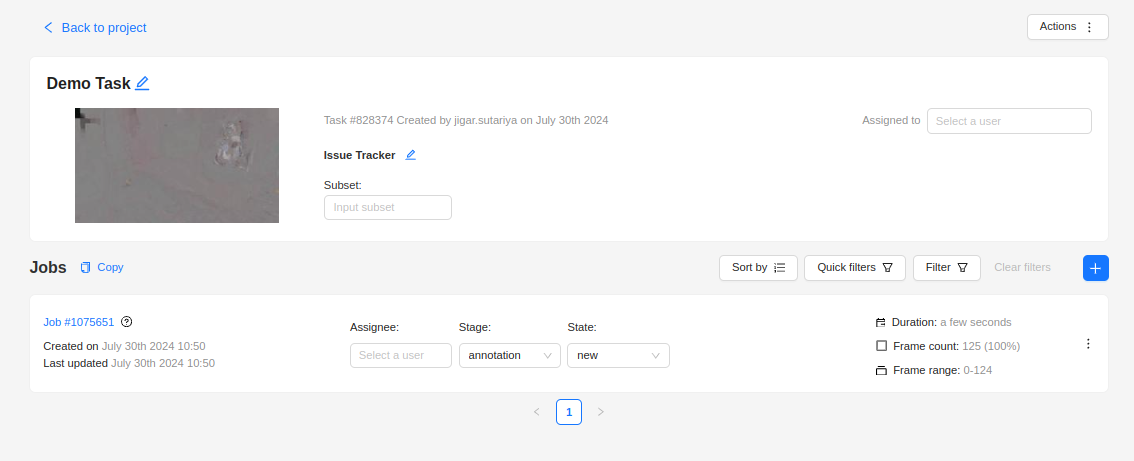
To Add Annotation
To add annotation, do the following:
- Click on job id
Job #1075651from Jobs of created task.
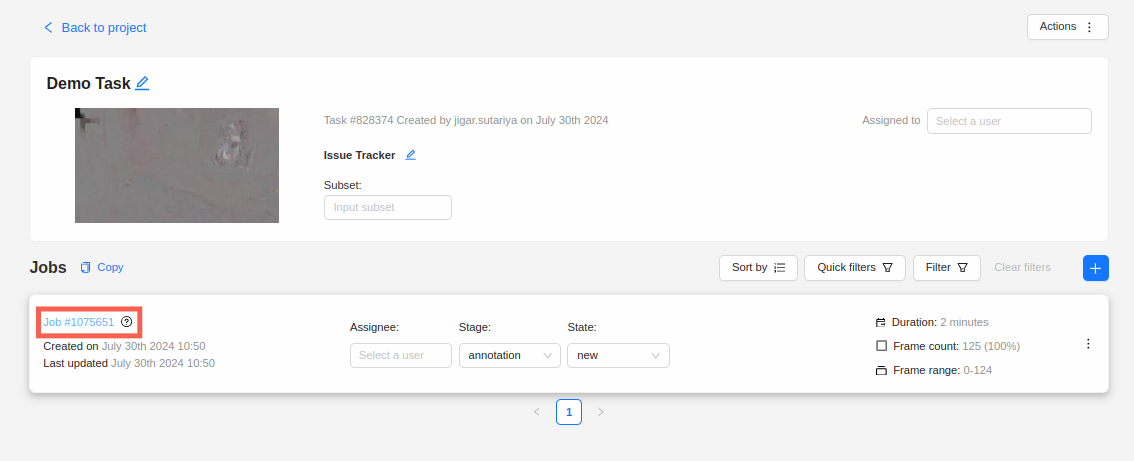
- Play video, select and add annotations on the video.

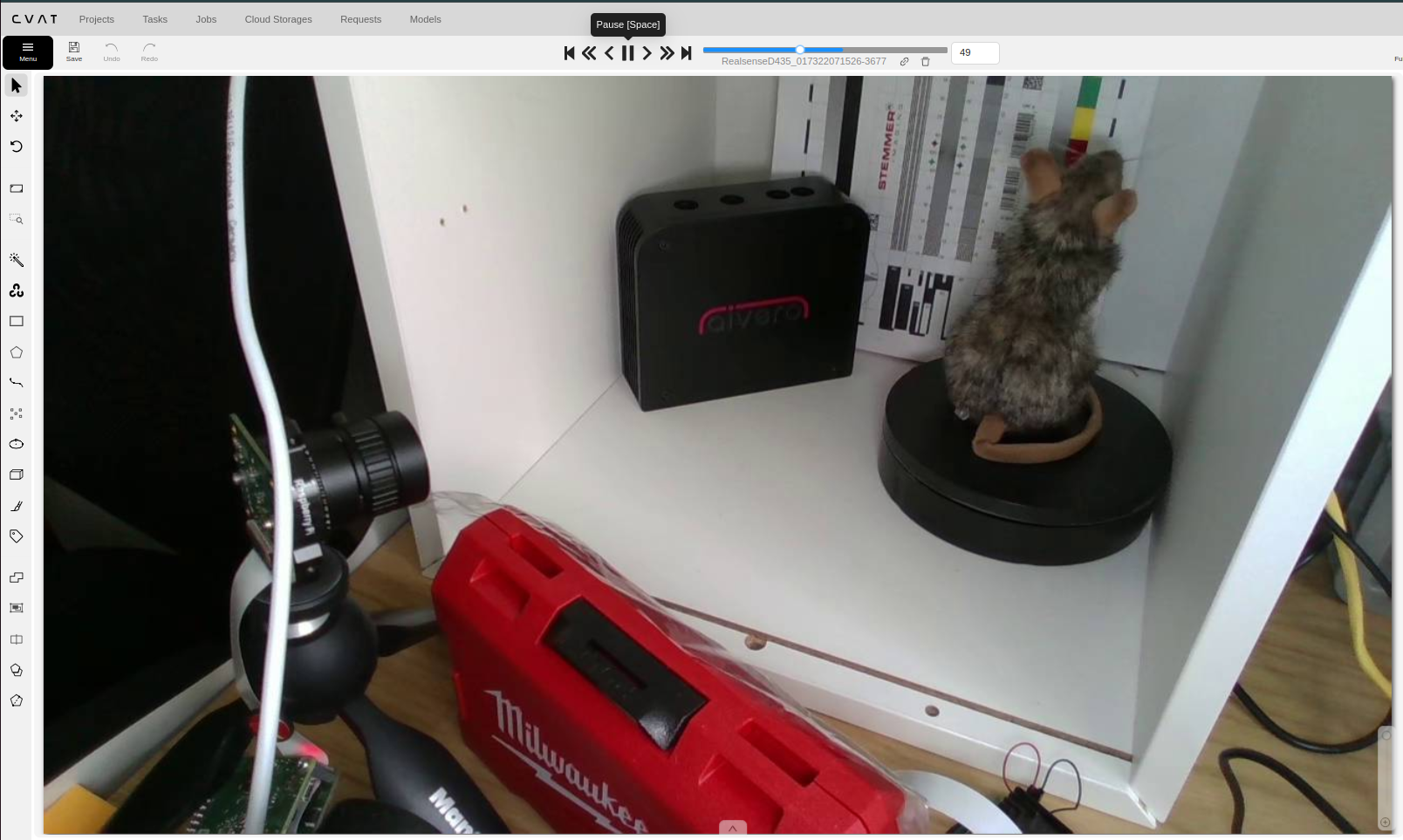
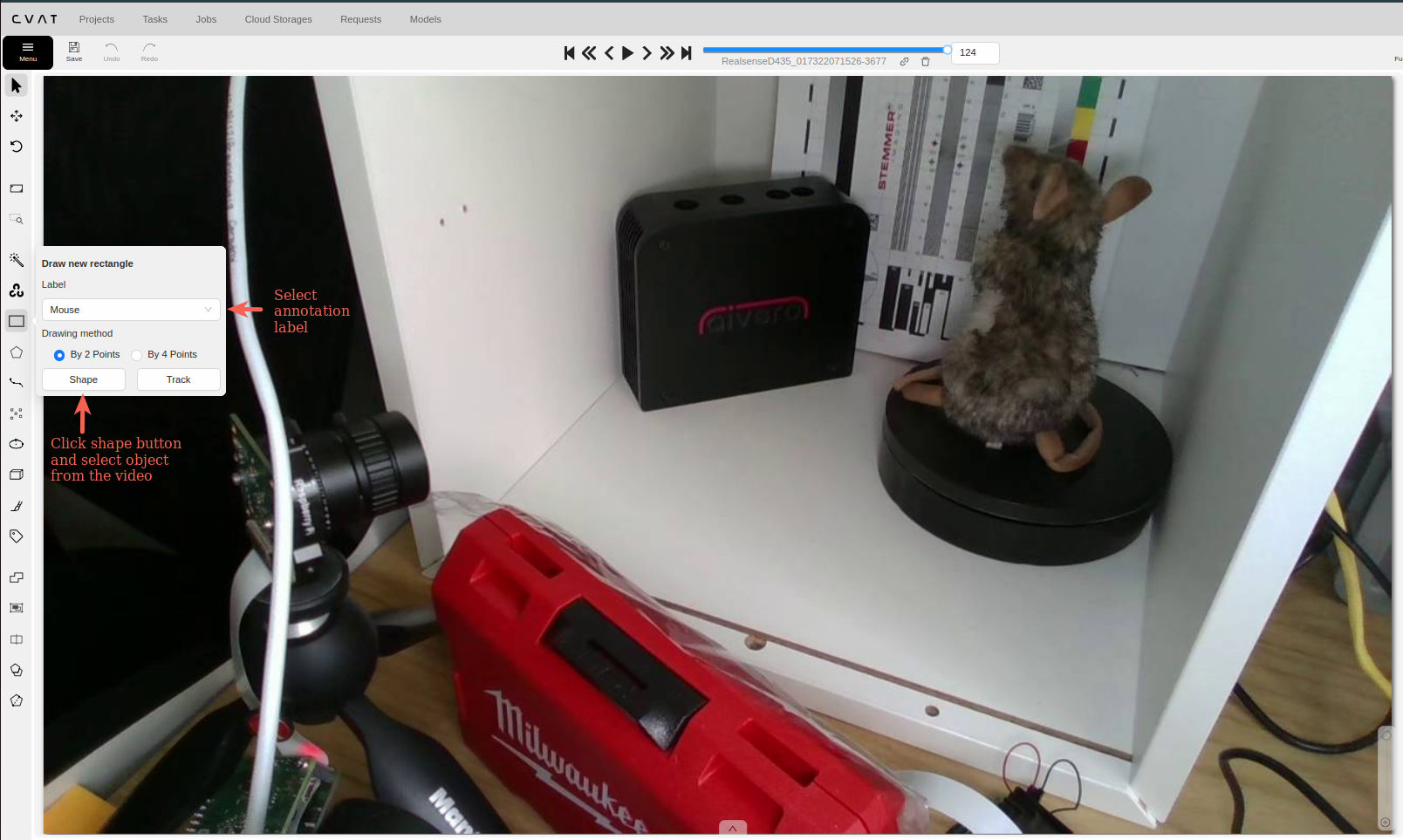
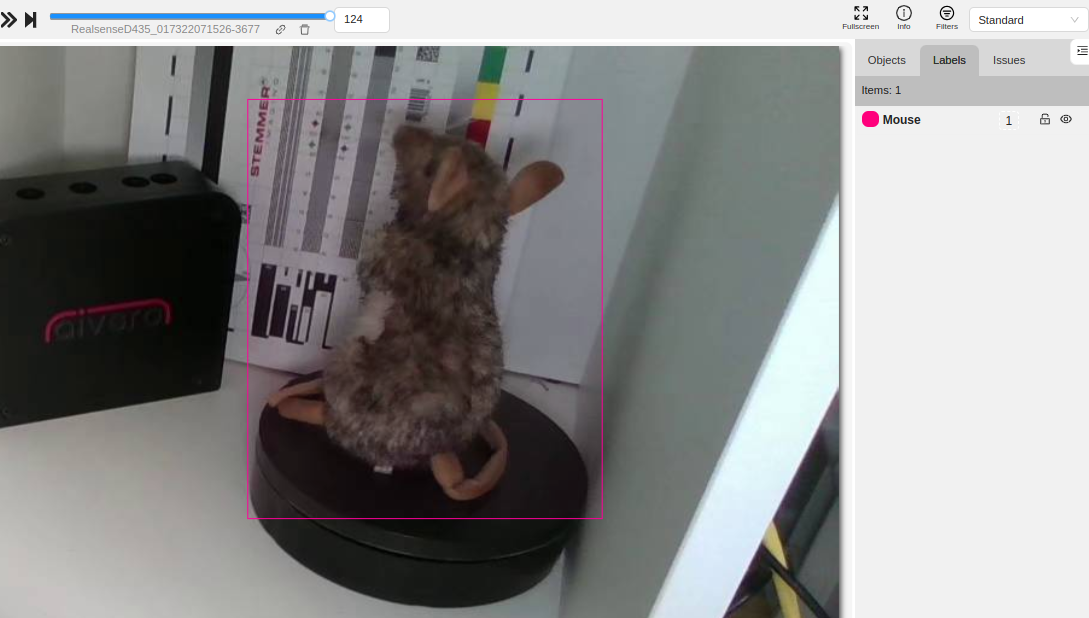
- Save changes and click on
menu->export job dataset
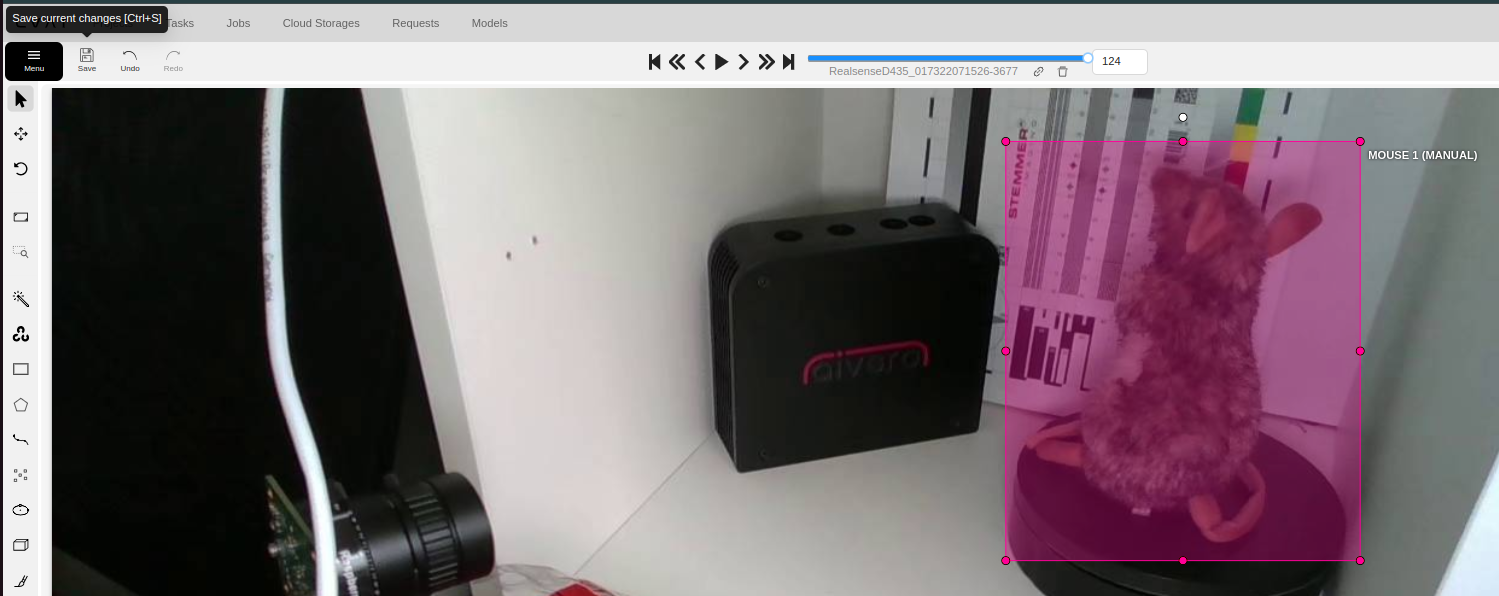
- Fill the export job form, and click on
OKbutton.
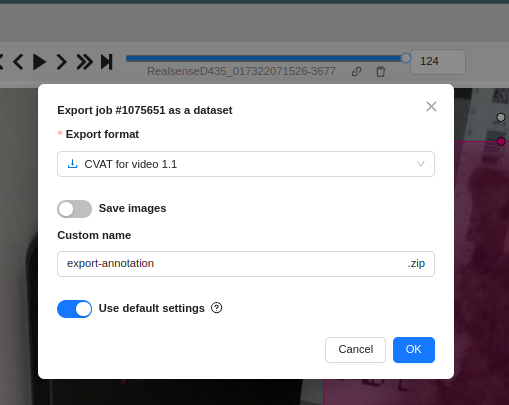
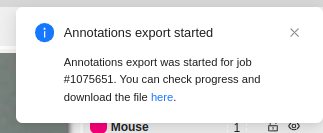
- Go to the Requests section by clicking on the
Requestsitem in the top menu.

- To download the "Export Annotations" file, click the "Download" button as shown in the image below:

- Unzip downloaded annotations zip file to get extract annotations file.
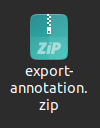
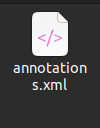
Updated 2 months ago
