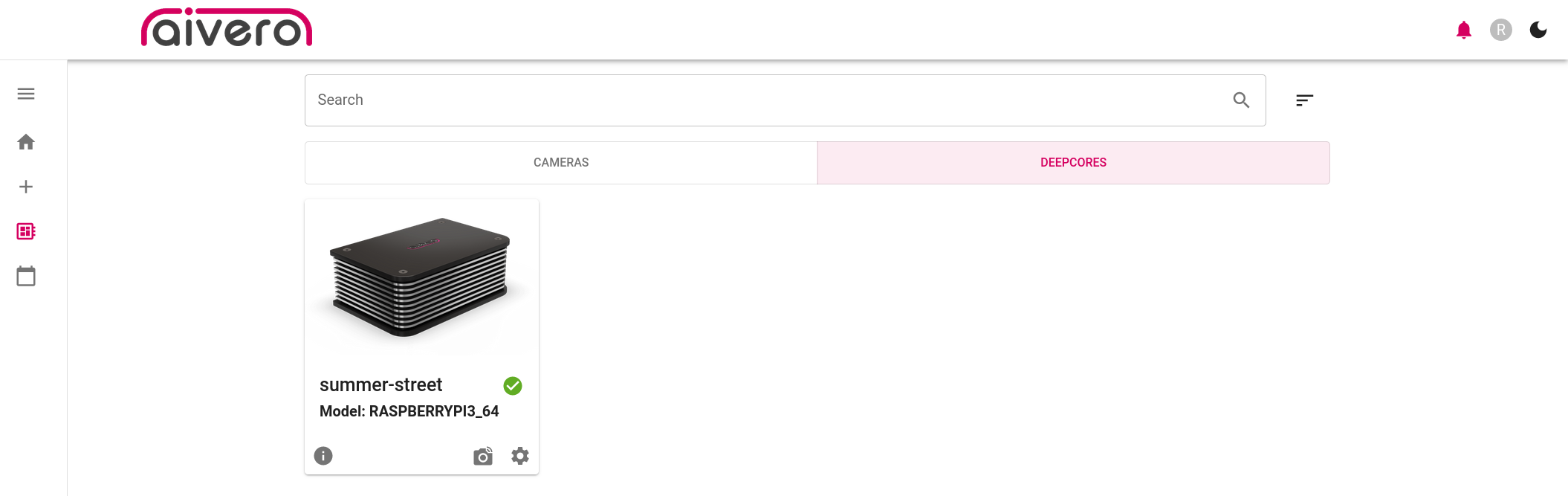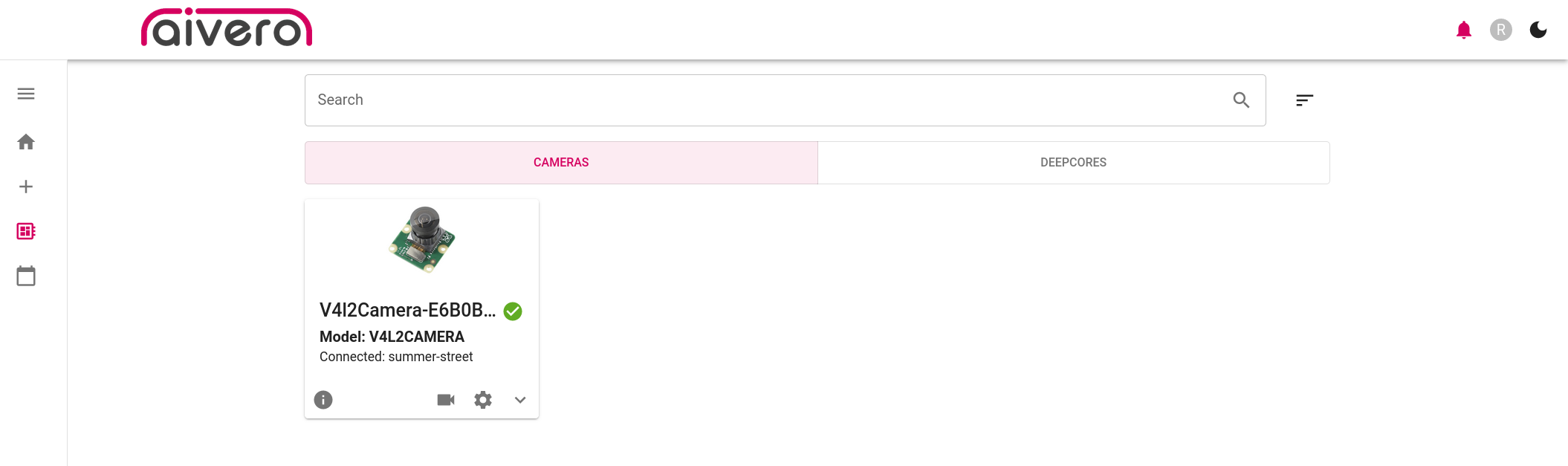Flash the device
Flash the device
Replace the <device_type> and <version> in all commands below with the actual version of the downloaded file.
e.g.
deployment-balena-flash-images-raspberrypi3-64-master.zip
Networking
Skip this if your device does not support wifi or you don't want to use it
Contact Aivero if you need to support any form of enterprise network e.g. eduroam
Look up your wifi SSID and password and export them:
export CONFIG_WIFI_SSID=<your_wifi_name>
export CONFIG_WIFI_KEY=<your_wifi_password>Flashing
Jetson
Unzip the flash-device deployment you want to use: e.g.
-
unzip deployment-balena-flash-images-<device_type>-<version>.zip - Configure images, run it exactly once for every type of device you need to flash. (nothing breaks if you run it multiple times, its just a waste of time)
(cd deployment-balena-flash-images-<device_type>-<version>.zip && sudo ./configure-images.sh /opt/aivero/ds/self-signed-certs/root/ca.crt openbalena.aivero.lan [email protected] $SUPERUSER_PASSWORD $CONFIG_WIFI_SSID $CONFIG_WIFI_KEY) - Flash a Jetson:
sudo ./flash-jetson.sh
RaspberryPi
Unzip the flash-device deployment you want to use: e.g.
-
unzip deployment-balena-flash-images-<device_type>-<version>.zip - Configure images, run it exactly once for every type of device you need to flash. (nothing breaks if you run it multiple times, its just a waste of time)
(cd deployment-balena-flash-images-<device_type>-<version>.zip && ./configure-images.sh /opt/aivero/ds/self-signed-certs/root/ca.crt openbalena.aivero.lan [email protected] $SUPERUSER_PASSWORD $CONFIG_WIFI_SSID $CONFIG_WIFI_KEY) - Flash RPI images. The images are in
/opt/aivero/configured_images/<device_type>- either use etcher: https://etcher.balena.io/
- or use the balena CLI
sudo balena local flash /opt/aivero/configured_images/<device_type>/balena_os.img
Connect your device
- Connect your device using an adequate power supply. USB ports on a computer are not recommended (USB3 or USB-C might work for a RaspberryPi)
- Connect a network cable
Checklist
Check these:
Check if the device shows up here and reports as Online:
watch sudo balena devicesCheck https://aivero.lan/overview ->
Camera Controllersfor your new device:
Connect a camera and switch to the
Camerastab to check if it shows up:
Updated 2 months ago